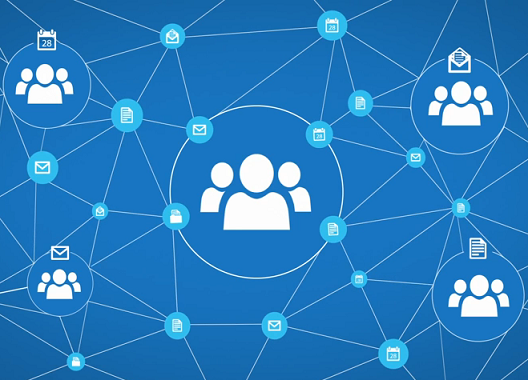We spend a significant amount of the day reading and replying to emails, so using the right email client is imperative for optimized productivity and efficiency. The most prominent and favoured email solutions to date are Google's Gmail and Microsoft's Outlook.
To decide which solution works best for your business, it's crucial to address the kinds of features and functions your users require. Outlook is generally the 'comfort zone' option for a lot of users, and has been for some time; it's a familiar and popular application. However, Gmail has been steadily growing in popularity (
surpassing 1 billion active users in Q4 2015) and in our experience, it's taken the throne away from Outlook—but how? While Outlook and Gmail both offer a similar experience with basic send/receive functionality, Gmail has taken a step further with lightning-fast mailbox searching, integrated voice and multi-person video chat, and other productivity enhancements such as Priority Inbox. Furthermore, Gmail integrates
Google Hangouts, the communication platform of choice of the next generation. Gmail also includes the ability to easily attach and link files stored in Google Drive. Google Apps Learning Center
offers a great overview of
Gmail and
Google Apps.
Although the majority of Gmail 'converts' really enjoy it, we've come across users who prefer Google Apps but insist on using Outlook because of their familiarity with the old-school interface. Many users may struggle and even dislike the change to conversation view in Gmail, but once trained on the benefits, the majority find it really helps manage large volumes of emails without using time consuming methods like sorting by sender and filing in individuals folders. Placing Outlook on top of Gmail excludes users from many powerful Gmail features that can really boost productivity and efficiency. For example, Gmail can merge emails into a single "conversation," which makes it much easier to navigate messages compared to Outlook. This enables the user to view or hide any related correspondence with a simple mouse click, instead of having to shuffle through multiple messages from the same sender. Gmail also upgrades folders with labels, which means that one email can have as many labels as needed versus Outlook, which only understands folders so users can only file a single email in a single folder - how old school is that?! Despite being able to assign multiple tags to one email, once trained with tips to use Google's powerful email search capabilities, many users stop filing in folders and using labels altogether.
Having instant access to your email and files, along with seamless collaboration, is another big selling point for Google Apps. There is no need to download, install, update, and sync legacy applications like Outlook since Google handles all the related maintenance and automatically updates Gmail, so users always get the latest innovations. This way, when you click open your browser or pick up your tablet or smartphone, it just simply works.
One of the other powerful features of Gmail is it's advanced spam filtering system. Gmail offers superior spam filtering which acts like a funnel through which only legitimate mail can pass. By the time you step into your office in the morning, Google ensures that any email that was collectively marked spam by others across the world does not end up in your inbox. Neat!
 |
| Gmail spam filtering |
Although Outlook offers a familiar interface, Gmail and Google Apps for Work remain the email service of choice for most of our customers. More than 5 million businesses worldwide have moved to Google Apps, allowing their employees to productively collaborate, wherever and whenever they work. Be sure to check out some of the
differences and benefits you'll get by switching to Gmail from Outlook and a legacy Exchange ecosystem. We here at InterlockIT have led many migrations, so
contact us to schedule yours!