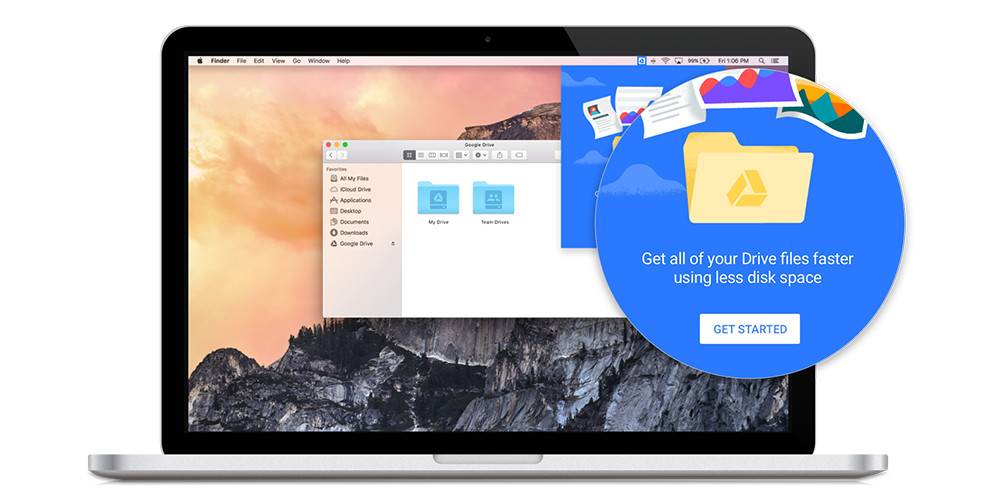Copper has posted a solution based on Wufoo and Zapier but it doesn't send an automatic email reply. It's also simpler and cheaper to use free Google Forms plus free Mailchimp, so we built it!
We loved this solution so much, we opted to use it on our own website.
Our live Contact Us Google Form: http://www.interlockit.com/Home/contact-us
If the email address submitted does not already exist in Copper, a Lead record is created instantly and a welcome email is sent using Mailchimp's Automated Welcome Email feature:
If the email address is found the phone number submitted is compared and updated if needed.
In both cases a Copper CRM Task is created to followup and is assigned to the user of your choice, plus Mailchimp sends a personalized welcome email.
You can even use Mailchimp to schedule automatic follow-ups, which is what we did for our Blink Reports Software Free Trial Sign-ups. This is another Google form we integrated to Copper CRM and to our Blink Reports for Xero Accounting software running in Python on Google App Engine/Google Cloud Platform. Mailchimp handles DRIP marketing to our free trial signups with a scheduled series of helpful emails.
In the case of the Contact Us Form 100% of the code runs inside the Google Cloud using Google Apps Script. The benefits are speed, simplicity, reliability, and security. It's all managed by Google's massive Cloud Computing resources and the world's best security team. All security for editing the online form and reviewing past form submissions in Google Sheets is managed by your existing Google Account logins.
Here's a code excerpt for the techies like me:
So what does it cost?
- It's FREE if we can become your G Suite license Reseller for 10 or more users, which is at no additional cost to you.
- Otherwise cost is $10 per month plus a small setup fee of $99 with discounts available for buying less than 10 G Suite users through us
- Mailchimp is free for up to 2,000 subscribers or $10/month for unlimited emails