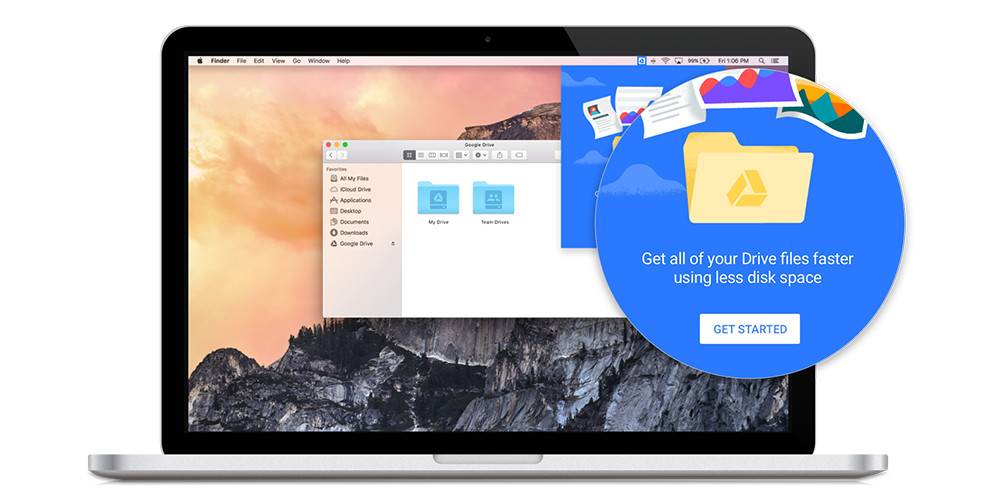Data - it's everywhere. Files, folders, documents, spreadsheets, presentations and many more kinds of data exists so that we can reference, log, and share our work. There's no doubt that it's what empowers businesses to grow. It's a crucial element of business and takes lots of time to create and gather. We work hard to acquire it, so shouldn't we invest in protecting it and have easy access to it?
As a business grows, it becomes an increasing challenge to scale storage and sync all that data. With this increasing challenge, more and more companies are beginning to understand the value cloud computing has to offer. Whether you're on Dropbox, Box, Microsoft's OneDrive, or even your own Windows file server, you are using a storage system designed to compile your data in one place. Not all storage systems are equal.
Google, the cloud champion, has it's own cloud storage solution to keep all your work in one secure place;
Google Drive.
It's one of the most powerful tools available for businesses today to effortlessly store, share, and sync files. If you use
G Suite's Docs, Slides, and Sheets, lucky you! You've got the perfect solution for easy collaboration and file/folder management.
Google understands that businesses need efficient, collaborative and scalable tools that will actually make work easier. There's no better example of this than
Google Drive. Here are a few incredible ways it can add value to your business:
Get as much storage as you need: With
G Suite Basic, 30 GB of storage per user shared across Drive and Gmail means plenty of room for your data, and you can purchase additional space as needed. If you're not sure how much data you'll need, opting for
G Suite Business will give you truly unlimited storage. You'll never have to think about low storage problems - use as much as you want! Can't decide which G Suite tier is right for you? Check out
our comparison post.
Sync files with your computer automatically: You can choose to sync all or some of your files to a designated folder on your computer. Any changes you make locally are automatically mirrored in Google Drive, and vice versa. I behaves just like your local hard drive but with the piece of mind that everything is replicated securely in the cloud and everyone can see the up to date version.
View files without buying additional software: Need to open a file but don't have the right software installed? That was the old way of doing things. Now Drive lets you view over 40 of the most popular formats including videos, images, Microsoft Office documents, spreadsheets, and PDFs. You can upload any type of file to Google Drive and even convert certain types to a web-based Google document format like Docs, Sheets, or Slides for truly real time collaborative editing.
Google Powered Search: Google is the most popular search engine on the planet, for good reason! Knowing that, you have the most powerful search features built into your data store. Stop the frantic hunt for important documents buried deep in layered folders. Simply enter some keywords to pull up the right file in seconds, even if it's an image or PDF of handwritten notes - that's powerful!
Easy-to-manage sharing controls: Google understands the importance of privacy and ensures your files are only shared with those
you want to share with. Keep files private, until
you decide to share them. Grant specific permissions to download, edit, comment, or view, avoiding multiple versions and file merging. Google Drive is unrivaled for collaborative document-editing projects.
Third-party applications to extend Drive functionality: There are hundreds of integrated apps available including
Pandadoc for quotes/e-signatures,
Slack for enhanced sharing capabilities, and
Smartsheet for project management to get things done directly from Drive. You can find more great integrated apps on the
Chrome Web Store.
Google Drive is a solid system and many user's will agree that it's possibly the easiest file storage solution to set up and use. Compared to Microsoft, in mobile online storage, "Google Drive bagged nearly 10 times the number of monthly-active users than did Microsoft's OneDrive: 47 million to 4.9 million" according to
Computer World.
Already have a G Suite domain but aren't partnered with a Google Cloud Partner?
Here's why you should! Contact us today to learn more about how G Suite can improve and add incredible value to your business!