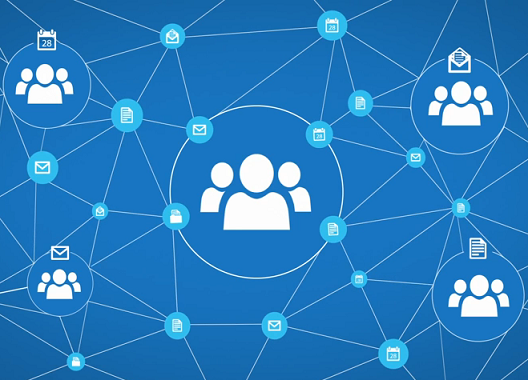Many businesses today rely on client relationship management (CRM) systems to segment data and target clients. Despite the need for a reliable solution, most CRMs are impractical and sometimes even hinder user productivity.
In our many years of experience, the biggest of these problems (and most other software systems) is ease of adoption. CRMs were made to help users scope and keep up with their contacts and projects. Ironically with most CRMs out there, the opposite is true. They're clunky, difficult to learn, and counter-productive since they usually require you to remember to manually enter data or synchronize contacts. Overly convoluted systems can hinder the sales process and consequentially averse team members from even using the "solution". In order to have effective adoption it's imperative to have a solution that your team will actually love to use!
So how does one decide which CRM will work for their team? Understand this; most employees need a system that eases their workflow and maximizes their productivity. If users reject the existing CRM system, you need to take a step back and reassess what the problem is. Does it require too much manual data entry, does it not automate tasks well, are integrations to third party applications limited? These are all important questions to ask before you make a decision on which CRM to purchase. Focus on your team's needs and more importantly, on existing pain points. We see many CRM solutions pretending to be cloud and easy to use -- don't get blinded by their shininess because they're worthless if your team won't even use them.
Using a CRM that reduces, or altogether eliminates, manual data entry is incredibly important. Studies have shown that on average, sales rep spend nearly 6 hours a week entering activities and contacts into a CRM. This cripples performance and eats up valuable time. Copper scrapes contact information from your inbox to pre-populate it in your CRM so that you can add email addresses, phone numbers, and other contact data with a simple click of a button. You can also automatically link to all related emails, files and calendar events across the entire company. It's a powerful CRM that saves heaps of time while mitigating data inaccuracies.
Simply put, use a CRM solution that is easy to adopt, easy to implement, and easy for your team to use. Our recommendation is Copper. It's a true cloud based CRM that is by far one of the best looking, functioning, and usable CRMs out there! It was purposefully built to seamlessly integrate with the tools many sales teams are using, such as G Suite. It's not only an aesthetically pleasing CRM, but one that's very easy to work. If you know how to use Gmail, you know how to use Copper - there's barely a learning curve and your team will be delighted to use it. Copper knows very well that sales teams spend most of the day sending messages, scheduling meetings and creating follow-ups via email, so they created a system that resides right into your inbox so once you download the Gmail or Inbox Chrome Extension, every communication is in one centralized place.
With Copper, users reap the benefits of enhanced customer acquisition and retention, sales automation, and a repository of all customer information. It works perfectly from small to medium sized businesses to larger companies like Udacity and Peugeot. It's a scalable solution that helps get the job done simply and beautifully. Have a feeling your team could be more productive? Click here to try Copper for FREE or contact us to learn more.
Interlock IT Inc. - moving businesses to the cloud since 2009
Showing posts with label Project Management. Show all posts
Showing posts with label Project Management. Show all posts
Monday, July 10, 2017
How to choose the right Client Relationship Management (CRM) solution
Monday, June 1, 2015
Collaboration at its finest! Office 365 Groups and how it compares to Shared Mailboxes, Distribution Lists, and Site Mailboxes
It's often been said that being social is, as a species, our most defining characteristic. We work and play in groups so we can talk, listen, collaborate, interact, and ultimately accomplish something.
The new groups in Office 365 can make this all a breeze. Groups not only allow you to collaborate but also extensively increase productivity and efficiency. So what is a group? A group is a shared work space for email conversations, files, calendar events, and more where group members can conveniently collaborate and find the important stuff in a sea of noise. Groups enable your company to work like a regular old offline network by simplifying the collaboration process and by connecting you to the people, information, and tools you need.
Creating a group or joining one that already exists is very easy, but keep in mind that groups are public by default, so while you can connect right away without waiting for permission, anybody else in your organization can as well. (You can also set up private groups, but this is a one-time only option; once you've selected a group's visibility, it can't be changed.) Each group features an inbox to keep everyone in the loop on all the latest discussions, as well as a dedicated calendar and document repository. Once you've subscribed to a group you can take part in any of its discussions from your own Office 365 inbox.
When there is a need to meet, group calendars make it a seamless process. Any group member can create or update events to keep the team involved, even if a group manager isn't available. To track group events, just add them to your personal calendar or display the group calendar next to your own.
Because collaboration usually involves working on content, file sharing is essential. One click is all it takes to upload files to OneDrive for Business and grant group members permissions to use them. You can edit or co-author from Outlook web app using Office online. As you work, the side-by-side conversation lets you discuss the changes without leaving the context of your inbox or document. When you're finished, groups automatically makes the latest version available to every member. You can even take your team with you on the road since groups are mobile- and touch-friendly so you can stay on top of conversations, events, and content from any device.
These days, collaborating with colleagues can be a real challenge. You have various conversations happening all the time, a multitude of files stored in various places, and countless meetings to co-ordinate and keep track of. People need to be able to get together quickly in order to organize into a team and get stuff done. Members of a group know and trust each other, converse, and share reports and files.
Creating a group or joining one that already exists is very easy, but keep in mind that groups are public by default, so while you can connect right away without waiting for permission, anybody else in your organization can as well. (You can also set up private groups, but this is a one-time only option; once you've selected a group's visibility, it can't be changed.) Each group features an inbox to keep everyone in the loop on all the latest discussions, as well as a dedicated calendar and document repository. Once you've subscribed to a group you can take part in any of its discussions from your own Office 365 inbox.
When there is a need to meet, group calendars make it a seamless process. Any group member can create or update events to keep the team involved, even if a group manager isn't available. To track group events, just add them to your personal calendar or display the group calendar next to your own.
Because collaboration usually involves working on content, file sharing is essential. One click is all it takes to upload files to OneDrive for Business and grant group members permissions to use them. You can edit or co-author from Outlook web app using Office online. As you work, the side-by-side conversation lets you discuss the changes without leaving the context of your inbox or document. When you're finished, groups automatically makes the latest version available to every member. You can even take your team with you on the road since groups are mobile- and touch-friendly so you can stay on top of conversations, events, and content from any device.
Microsoft offers a range of email collaboration tools including distribution lists, site mailboxes, and shared mailboxes. Each of these options has a different purpose, user experience, and feature set. It can be a little overwhelming to decide which tool is right for you, so here is a brief outline to help you decide which is appropriate for your business.
- Group: A shared workspace that works across all applications in Office 365. This includes a shared inbox, calendar, and OneDrive for Business site for storing files. Users can create, find, and join Groups right from their email or calendar. New and existing users with an Exchange Online or Office 365 subscription can use Groups.
- Shared mailbox: A mailbox for select users to read and send email messages and share a common calendar. Shared mailboxes can serve as a generic email address (such as info@companyname.com or sales@companyname.com) that customers can use to inquire about your company. When the 'Send As' permission is enabled on the shared mailbox, email sent from the mailbox will use the generic address (sales@companyname.com).
- Distribution list: A distribution list is used distribute email messages to two or more people at the same time. Distribution lists are also known as mail-enabled distribution groups. A variant of the distribution group, called the dynamic distribution group, is a mail-enabled Active Directory group object used to send email to a large and evolving group of recipients. The exact recipients are determined by filters and conditions that you specify, such as all members of a particular region or full-time employees.
- Site mailbox: A site mailbox includes SharePoint Online site membership (owners and members) and shared storage through an Exchange mailbox for email messages. A site mailbox brings Exchange email and SharePoint documents together. It serves as a central filing cabinet for the project, providing a place to file project email and documents that can be accessed and edited only by site members. In addition, site mailboxes can have a specified lifecycle and are optimized to be used for projects that have set start and end dates.
Office 365 groups is part of the first phase of Microsoft's plan to integrate Enterprise social features across platforms, including Yammer, Lync (Skype for Business), SharePoint, and Exchange Online. Office 365 Groups is the tool to use if your organization does not need a full-fledged social network experience. Groups makes more sense because it's a great alternative to public folders and distribution groups which are normally the go-to tools used for collaboration and collective productivity.
Thursday, January 21, 2010
Google Apps
This past year I did a fair bit of business strategy consulting for small businesses. Having been through the pain and heavy lifting of building a business myself it's been a lot of fun to counsel others on it.
I quickly saw a theme in small businesses where their company had grown and so too had the complexity and problems with their most mission critical system - Email. One client had implemented Microsoft Exchange for calendaring but was still using ISP based POP3 email accounts and storing all email locally on every employee's computer. Most Exchange consultants are already cringing as they read this but the client didn't know any better and why would they when their focus is on manufacturing high quality products not on information technology (IT). They were sitting on a house of cards that was going to bite them soon if we didn't clean it up but they had no budget for it.
Google Apps has over 2 million businesses using it yet it's surprisingly not well understood by the street. For $50/user/year we gave the client instant disaster recovery, a single system to manage, zero configuration of desktops, no spam software to manage, instant receipt of emails on their blackberries, and accessibility to all email from anywhere on virtually any device. Of course there were some lessons learned along the way too... such as Stockhom Syndrome with users when we tried to take away Outlook.
I enjoyed reading Chris Lyman's blog on Stockholm Syndrome and How Google and the cloud changed my company
Google Apps has over 2 million businesses using it yet it's surprisingly not well understood by the street. For $50/user/year we gave the client instant disaster recovery, a single system to manage, zero configuration of desktops, no spam software to manage, instant receipt of emails on their blackberries, and accessibility to all email from anywhere on virtually any device. Of course there were some lessons learned along the way too... such as Stockhom Syndrome with users when we tried to take away Outlook.
I enjoyed reading Chris Lyman's blog on Stockholm Syndrome and How Google and the cloud changed my company
Subscribe to:
Comments (Atom)