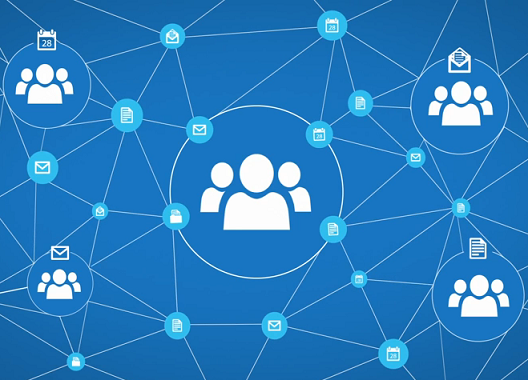In a recent article by Code42 titled 'Google Drive is a Bad Backup', they attempt to explain how Drive fails as an adequate backup solution. Occasionally, we do encounter users who ask if Google Drive is a reliable solution to store all their invaluable data, and if it's necessary to consider a third party backup utility. This post aims introduces an answer and also clarify the misstatements from the Code42 article.
One thing we can all agree on; Google is constantly updating and adding improved features to it's applications. Google Drive is no different and is being upgraded into a robust backup tool. Instead of having files reside inside the Drive folder, Drive can now monitor and backup files inside of any folder you point it to. This can include your desktop, your entire documents folder, and even other more specific locations. The new feature is out in the form of a new app called Backup and Sync.
Code42 claims, "Google Drive puts the burden on your users. Files don’t just appear in Google Drive. Your users have to manually select and upload each file for sharing or saving. When used as backup, this puts a huge burden on your users. You’re asking them to stop what they’re doing, several times each day, to manually back up every new file they’ve created". This simply isn't true, Drive has auto sync capabilities that lets users choose the folders they want to sync so they don't have to select each file and upload manually. Check out this support document from Google that explains how.
Code42 goes on to claim, "Google Drive doesn’t cover all your data. Users want to back up all their files. But they only want to share some of them. In fact, some of users’ most valuable files are those they hold most closely—and are reluctant to share. Anything they choose not to manually share is not backed up and can’t be recovered in a data loss incident". Again, not true. By default nothing is shared and remains private. Users aren't required to 'share' a file in order to back it up or sync it with Drive. Files that are not intended for sharing can easily be synced and backed up into Drive. See 'change your back up and sync settings' on this support page.
Another false statement by Code42; "Google Drive makes user error everyone’s problem. Google Drive is focused on moving work forward—not going back. If a user accidentally deletes a file and doesn’t realize it in time, it’s lost forever. Worse, that deleted file is now gone from everyone’s Google Drive". Google Drive, although focused on moving work forward, also offers the chance to recover deleted files. You can do this via your trash bin. If the file still isn't visible, you can contact a Google Drive specialist from your support page (in the admin console) to assist you. Learn more about file recovery. In addition, Team Drives were introduced to allow teams to effectively collaborate on files without losing access in case the 'initial owner' of the file leaves the team. Unlike files in My Drive, files in Team Drive belong to the team instead of an individual. Even if members leave, the files stay exactly where they are so the team can continue to share information and get work done.
Google understands that users already keep their most important files and photos in different places, such as a desktop, phone, USB drive, SD card etc. It's a challenge to keep all these scattered files secure, backed up, and organized, which is why Backup and Sync was created. It’s essentially the latest version of Google Drive for Mac and PC and is an easier, speedier, and much more reliable way to protect files and photos safely in Google Drive and Google Photos. This means files are no longer trapped on your computer and other devices. Simply choose the folders you want to back up, and the app will take care of the rest!
This is a huge improvement from the previous iteration of Drive for Mac and PC but it's not perfect for businesses, which is why it's primarily intended for consumer users, for now at least. It's also important to keep in mind that Backup and Sync is not a replacement for a restore tool. If your computer crashes, you will not be able to use Backup and Sync to restore your operating system. Google recommends G Suite users to continue using Drive for Mac and PC until the new enterprise-focused solution, Drive File Stream (currently only available in Early Adopter Program), is made generally available to all G Suite domains later this year. Drive File Stream will allow users to access huge corporate data sets without taking up the equivalent space on their hard drives.
Ultimately, Backup and Sync takes the chore out of the traditional drag and drops or organizing files and folders to get them synced to the cloud. Check out Google's support page to learn more about the new app and possible uses you may have for it. Give us a shout if you'd like to learn more about G Suite and upcoming features.
Interlock IT Inc. - moving businesses to the cloud since 2009
Showing posts with label collaboration. Show all posts
Showing posts with label collaboration. Show all posts
Wednesday, August 16, 2017
Google's backup solution versus Crashplan from Code42 - clarified!
Friday, June 24, 2016
The Cloud Powerhouse
We like to think cloud-technology users understand the power and security Google Apps can bring to their daily workflow. As industries evolve, so do the trends in user interaction with technology. Cloud adopters understand that IT systems don't have to be complicated, difficult, and expensive. Solutions like Google Apps empowers companies to grow at unforeseen heights and we find cloud adoption increasing more than ever, especially in fast-growing companies and startups.
Interlock IT recently had the pleasure of leading a Google Apps implementation for Imaginea Energy - a Calgary based oil and gas company. As Imaginea grew, they recognized their legacy storage, productivity, and email tools didn't reflect their open and transparent culture. Their closed environment made it difficult to collaborate together beyond very small teams so they started to look for a solution that was robust and powerful enough to mirror their vision. Google Apps for Work was their answer.
Within as little as four weeks, Interlock IT helped Imaginea Energy migrate email to Google Apps and transform into a highly productive and collaborative workplace. Flexibility to work remotely also allowed their employees maximum autonomy. Collaboration became seamless with Google Docs, Sheets, Slides, and Forms. Working offline became a possibility with immediate syncing upon network connectivity and Google Hangouts saved significant travel costs, enabling teams to spend more time on-site and less time driving. Since the implementation, Imaginea has become unstoppable and continues to grow rapidly.
Interlock IT loves saving customers the headaches and costs that accompany clunky outdated non-cloud platforms, and as anticipated, Imaginea was able to cut their IT costs in half! Interlock IT helped strategize the move of their legacy oil and gas applications from their traditional on-premise Windows servers to virtualized Windows servers on Google's Cloud Platform. Just see what Greg Bennett from Imaginea had to say, "At Imaginea, we defy industry stereotypes by focusing on Planet, People and Profit together. When you set out to reimagine an industry like oil and gas, achieving that vision is only possible with the right people and the right tools. The Interlock IT team led us through a smooth transition to a powerful, cost-effective, and secure collaboration suite. With Google Apps, we’ve set course to truly transform our business and the energy industry." Be sure to check out Greg's full blog post on the official Google for Work blog.
Interlock IT recently had the pleasure of leading a Google Apps implementation for Imaginea Energy - a Calgary based oil and gas company. As Imaginea grew, they recognized their legacy storage, productivity, and email tools didn't reflect their open and transparent culture. Their closed environment made it difficult to collaborate together beyond very small teams so they started to look for a solution that was robust and powerful enough to mirror their vision. Google Apps for Work was their answer.
Within as little as four weeks, Interlock IT helped Imaginea Energy migrate email to Google Apps and transform into a highly productive and collaborative workplace. Flexibility to work remotely also allowed their employees maximum autonomy. Collaboration became seamless with Google Docs, Sheets, Slides, and Forms. Working offline became a possibility with immediate syncing upon network connectivity and Google Hangouts saved significant travel costs, enabling teams to spend more time on-site and less time driving. Since the implementation, Imaginea has become unstoppable and continues to grow rapidly.
Interlock IT loves saving customers the headaches and costs that accompany clunky outdated non-cloud platforms, and as anticipated, Imaginea was able to cut their IT costs in half! Interlock IT helped strategize the move of their legacy oil and gas applications from their traditional on-premise Windows servers to virtualized Windows servers on Google's Cloud Platform. Just see what Greg Bennett from Imaginea had to say, "At Imaginea, we defy industry stereotypes by focusing on Planet, People and Profit together. When you set out to reimagine an industry like oil and gas, achieving that vision is only possible with the right people and the right tools. The Interlock IT team led us through a smooth transition to a powerful, cost-effective, and secure collaboration suite. With Google Apps, we’ve set course to truly transform our business and the energy industry." Be sure to check out Greg's full blog post on the official Google for Work blog.
In recent years, the use of Google Apps has been growing steadily and capturing large chunks of the market. Businesses as well as consumers are increasingly considering Google Apps for meeting their productivity and collaboration needs. It's no secret that the markets are flocking to Google Apps and chances are that even your business or organization already uses at least one cloud-based application. Why not give Google Apps a try? As cloud experts, we've witnessed the repeated success of companies that embrace the Google platform. Industries ranging from energy to education and beyond are aware of the potential Google Apps brings to their respective trade. Contact Interlock IT today to learn how Google Apps can revolutionize your business workflow!
Monday, June 1, 2015
Collaboration at its finest! Office 365 Groups and how it compares to Shared Mailboxes, Distribution Lists, and Site Mailboxes
It's often been said that being social is, as a species, our most defining characteristic. We work and play in groups so we can talk, listen, collaborate, interact, and ultimately accomplish something.
The new groups in Office 365 can make this all a breeze. Groups not only allow you to collaborate but also extensively increase productivity and efficiency. So what is a group? A group is a shared work space for email conversations, files, calendar events, and more where group members can conveniently collaborate and find the important stuff in a sea of noise. Groups enable your company to work like a regular old offline network by simplifying the collaboration process and by connecting you to the people, information, and tools you need.
Creating a group or joining one that already exists is very easy, but keep in mind that groups are public by default, so while you can connect right away without waiting for permission, anybody else in your organization can as well. (You can also set up private groups, but this is a one-time only option; once you've selected a group's visibility, it can't be changed.) Each group features an inbox to keep everyone in the loop on all the latest discussions, as well as a dedicated calendar and document repository. Once you've subscribed to a group you can take part in any of its discussions from your own Office 365 inbox.
When there is a need to meet, group calendars make it a seamless process. Any group member can create or update events to keep the team involved, even if a group manager isn't available. To track group events, just add them to your personal calendar or display the group calendar next to your own.
Because collaboration usually involves working on content, file sharing is essential. One click is all it takes to upload files to OneDrive for Business and grant group members permissions to use them. You can edit or co-author from Outlook web app using Office online. As you work, the side-by-side conversation lets you discuss the changes without leaving the context of your inbox or document. When you're finished, groups automatically makes the latest version available to every member. You can even take your team with you on the road since groups are mobile- and touch-friendly so you can stay on top of conversations, events, and content from any device.
These days, collaborating with colleagues can be a real challenge. You have various conversations happening all the time, a multitude of files stored in various places, and countless meetings to co-ordinate and keep track of. People need to be able to get together quickly in order to organize into a team and get stuff done. Members of a group know and trust each other, converse, and share reports and files.
Creating a group or joining one that already exists is very easy, but keep in mind that groups are public by default, so while you can connect right away without waiting for permission, anybody else in your organization can as well. (You can also set up private groups, but this is a one-time only option; once you've selected a group's visibility, it can't be changed.) Each group features an inbox to keep everyone in the loop on all the latest discussions, as well as a dedicated calendar and document repository. Once you've subscribed to a group you can take part in any of its discussions from your own Office 365 inbox.
When there is a need to meet, group calendars make it a seamless process. Any group member can create or update events to keep the team involved, even if a group manager isn't available. To track group events, just add them to your personal calendar or display the group calendar next to your own.
Because collaboration usually involves working on content, file sharing is essential. One click is all it takes to upload files to OneDrive for Business and grant group members permissions to use them. You can edit or co-author from Outlook web app using Office online. As you work, the side-by-side conversation lets you discuss the changes without leaving the context of your inbox or document. When you're finished, groups automatically makes the latest version available to every member. You can even take your team with you on the road since groups are mobile- and touch-friendly so you can stay on top of conversations, events, and content from any device.
Microsoft offers a range of email collaboration tools including distribution lists, site mailboxes, and shared mailboxes. Each of these options has a different purpose, user experience, and feature set. It can be a little overwhelming to decide which tool is right for you, so here is a brief outline to help you decide which is appropriate for your business.
- Group: A shared workspace that works across all applications in Office 365. This includes a shared inbox, calendar, and OneDrive for Business site for storing files. Users can create, find, and join Groups right from their email or calendar. New and existing users with an Exchange Online or Office 365 subscription can use Groups.
- Shared mailbox: A mailbox for select users to read and send email messages and share a common calendar. Shared mailboxes can serve as a generic email address (such as info@companyname.com or sales@companyname.com) that customers can use to inquire about your company. When the 'Send As' permission is enabled on the shared mailbox, email sent from the mailbox will use the generic address (sales@companyname.com).
- Distribution list: A distribution list is used distribute email messages to two or more people at the same time. Distribution lists are also known as mail-enabled distribution groups. A variant of the distribution group, called the dynamic distribution group, is a mail-enabled Active Directory group object used to send email to a large and evolving group of recipients. The exact recipients are determined by filters and conditions that you specify, such as all members of a particular region or full-time employees.
- Site mailbox: A site mailbox includes SharePoint Online site membership (owners and members) and shared storage through an Exchange mailbox for email messages. A site mailbox brings Exchange email and SharePoint documents together. It serves as a central filing cabinet for the project, providing a place to file project email and documents that can be accessed and edited only by site members. In addition, site mailboxes can have a specified lifecycle and are optimized to be used for projects that have set start and end dates.
Office 365 groups is part of the first phase of Microsoft's plan to integrate Enterprise social features across platforms, including Yammer, Lync (Skype for Business), SharePoint, and Exchange Online. Office 365 Groups is the tool to use if your organization does not need a full-fledged social network experience. Groups makes more sense because it's a great alternative to public folders and distribution groups which are normally the go-to tools used for collaboration and collective productivity.
Wednesday, March 10, 2010
Throw away your USB drive
Now that Google Apps allows you to upload files of any type without having to convert them to Google Doc format you can stop carrying around your USB drive. No more having to remember to copy that complex financial forecast in Microsoft Excel to your notebook hard drive or USB stick. Just open a web browser at the board meeting, log-in and open the file from Google Docs.
Your Google Apps account starts with a minimum of 10 Gb's of storage.
Your Google Apps account starts with a minimum of 10 Gb's of storage.
Subscribe to:
Comments (Atom)