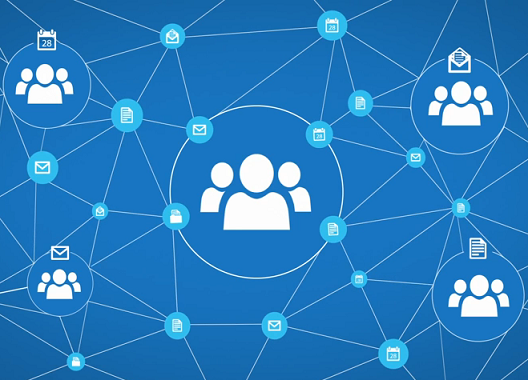G Suite is a professional office suite for businesses of all sizes. We at InterlockIT service customer domains with as little as 2 users and as many as 90,000 users. G Suite is a scalable solution that does virtually everything you'd expect from a productivity suite and more. To ensure businesses are only paying for what they need, Google offer 2 tiers for G Suite; G Suite Basic and G Suite Business.
What's the difference?
Here is a comparison chart of the two tiers. We find startups and small to medium sized businesses gravitate towards the low cost $5 per user per month G Suite Basic tier. Larger companies or companies that have a need for the additional features incline towards the G Suite Business tier at $10 per user per month. Compared to other productivity suites, G Suite is an exceptionally low cost economical solution for most businesses and doesn't sacrifice quality and usability. It's a bulletproof platform that's both universal and scalable to meet your specific business needs.
Which tier is right for you?
If you're looking to keep costs low and don't have the need for features like unlimited storage, team drives, and ediscovery/archiving, G Suite Basic will do the job - although in our experience many companies upgrade to Business as they grow. Professional email, shared calendars, online document editing and storage, video meetings, and much more are all available in the Basic model via applications like Gmail, Calendar, Contacts, Drive, and Hangouts. If what you're looking for falls here, then the $5 per user per month plan is sufficient.
For businesses that prefer premium and true business-grade services, G Suite Business is the route. In addition to all the features included in the Basic model, G Suite Business subscribers also get the following:
- Unlimited storage - Store large sized files and as many as you want without worrying about capacity limits.
- Google Vault - Manage, retain, search, and export your organization's email and on-the-record chats.
- Advanced Drive controls - Gain additional insights with audit reporting, custom alerts, and APIs
- Audit and reporting features - Gain additional insights with mobile audits and alerts, such as when a device is compromised.
- Mobile features - User's get G Suite on their managed mobile devices and administrators can control Android devices owned by the business
- Team Drives - Manage content ownership and sharing at a team level with more granular controls
- Administrative control - Offers a deeper level of administrative control compared to the Basic tier
Google doesn't allow businesses to pick and choose different tiers. Each G Suite subscription is domain wide, meaning everyone in your domain will have the same tier. You cannot upgrade some users to use G Suite Business while others use G Suite Basic.
Upgrading from G Suite Basic to the Business is simple. Contact your G Suite reseller and ask them to upgrade your domain. The process is quick and is seamless to end users. If you don't have a reseller, give us a call and we can take care of the entire process for you!
Upgrading from G Suite Basic to the Business is simple. Contact your G Suite reseller and ask them to upgrade your domain. The process is quick and is seamless to end users. If you don't have a reseller, give us a call and we can take care of the entire process for you!