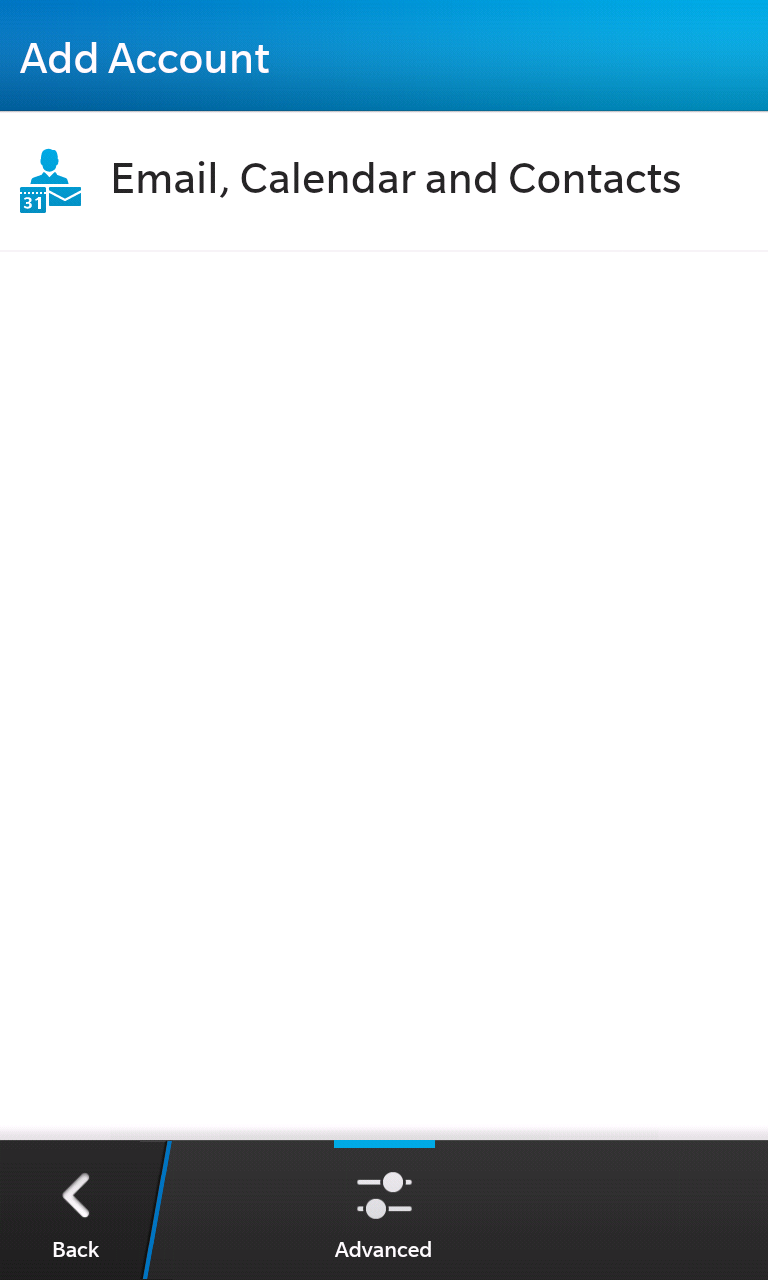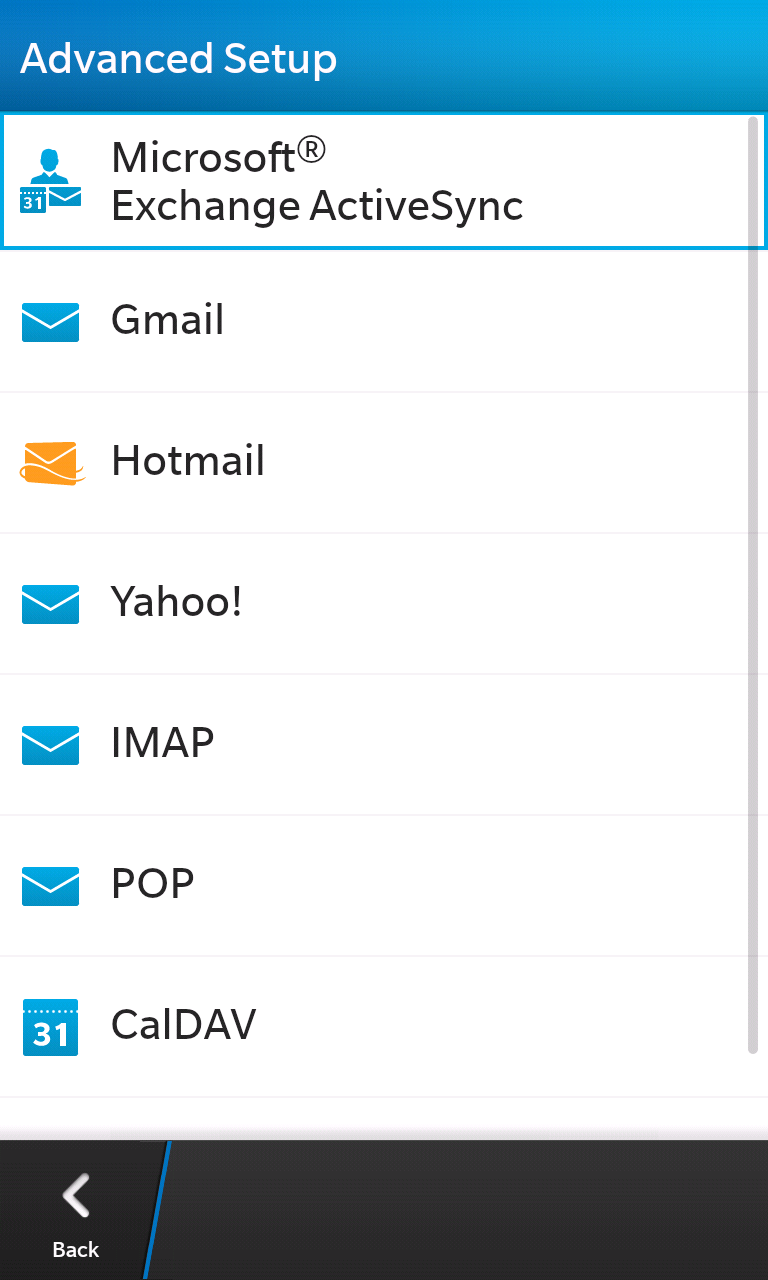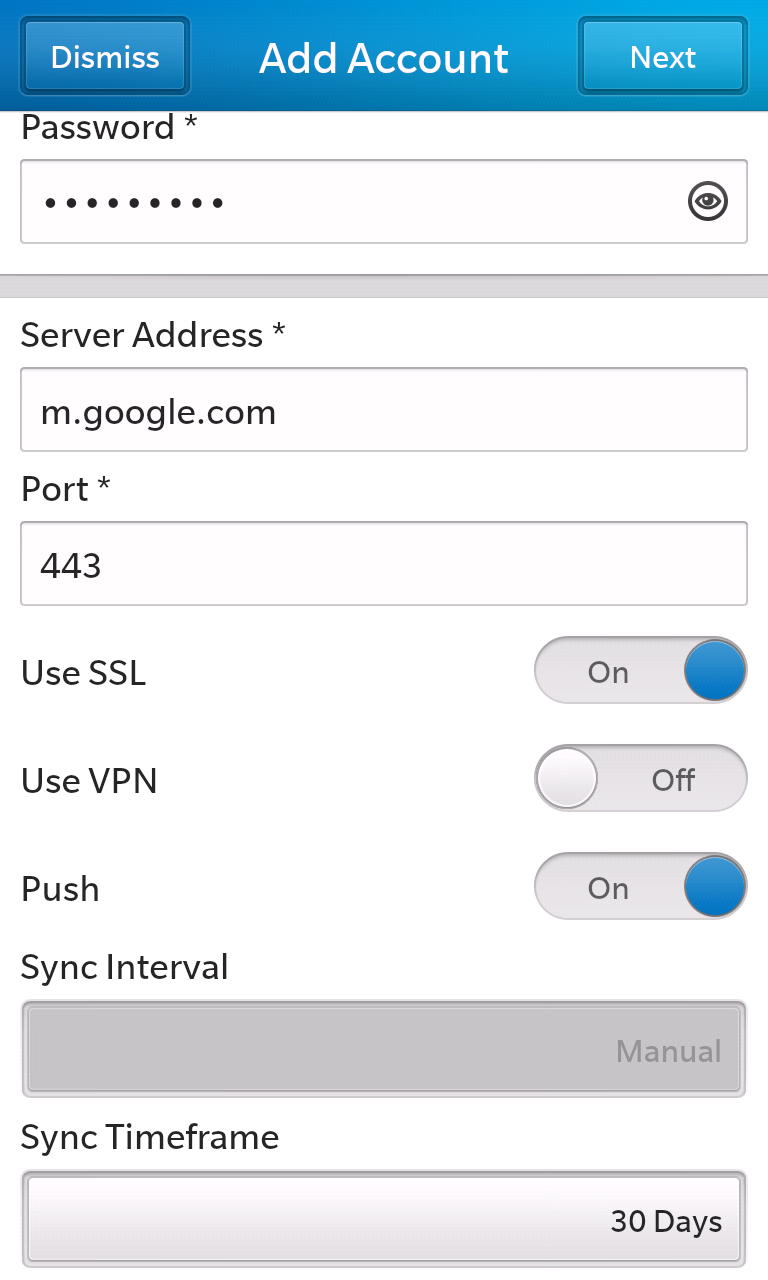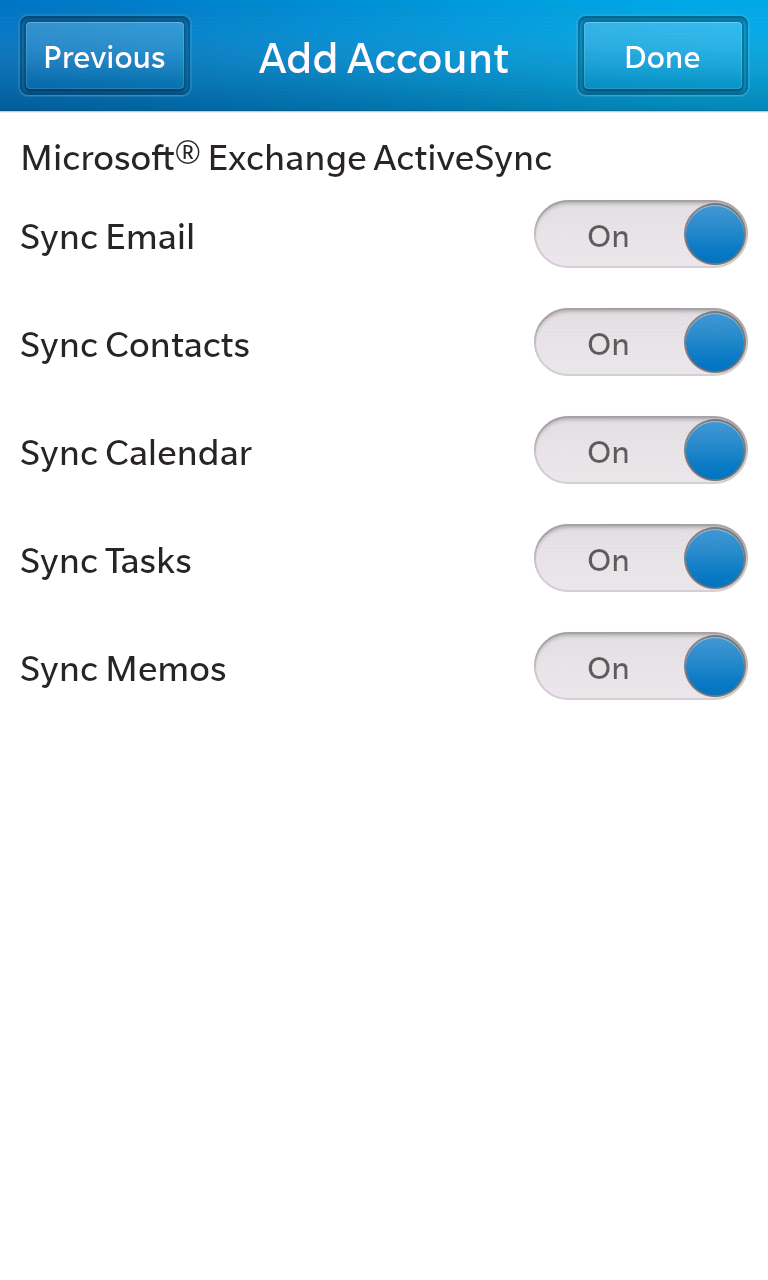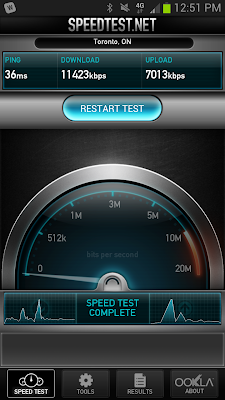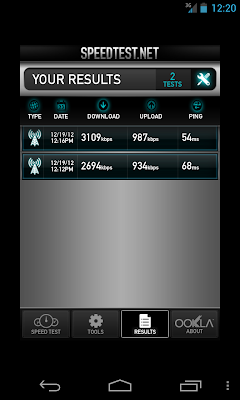In December 2012, Google+
overtook Twitter for the #2 spot among social networks, with 343 million active monthly users. YouTube, Google's famous video-sharing site, ranks third, with 300 million active monthly users. Together, these two sites boast over 700 million active monthly users. Wouldn't it be nice to tap into 700 million users?
With the new Google+ related pages widget in Gmail, you now can
—provided you meet a few important criteria. Most small-to-medium sized businesses we've encountered who have already deployed Google Apps haven't had it done by
Google Apps Certified Deployment Specialists, which means they're generally missing SPF spam prevention and DKIM message authentication. This not only leaves your domain open to spammers and fails to prevent spoofing, but now it also means that your Google+ page can't help you fight your way to the top of Google Search Engine results.
Recently, Google rolled out a new Google+ feature that ties into Google Apps email:
related pages. When a contact opens an email from you in Gmail or Google Apps, they have the ability to see at-a-glance your latest activity on Google+, the ability to +1 posts, follow your page, and more. All this capability, though, hinges on your Google+ page and Google Apps accounts being properly configured.
Linking your website to your Google+ profile is the first step, and something few businesses have done. This step is fairly easy and helps slightly with your search results, but more important are the email domain protection of SPF and DKIM authentication.
SPF is easy to implement but unfortunately just as easy to implement incorrectly, which is the state we often find it in. SPF helps other email systems identify where your email messages are allowed to come from and whether or not a particular message actually came from there. Without this, spammers can "spoof" your domain name and send email that appears as though it comes from your company's domain.
DKIM works like SPF but takes the authentication up another notch by integrating your domain's DNS records with email. You generate a unique 1,024-bit "key" that is added to every email message you send from your domain while mail servers that receive messages from your company compare the key on the message to the key in the DNS records. If the two match, the message is cleared and will hit your inbox; if the two don't match, the message is marked as spam and treated as such. A handy side-effect of DKIM authentication is that recipients of your emails will no longer need to click "Display images" on your messages. Since Google
knows that your message came from you, this anti-spam tactic isn't required.
Google+ makes its impact not simply because it's also a Google product, but because Google can gather more information on users than what would come from using a browser cookie
—now it can track someone's location, age, industry, and most importantly, their interests. With Google+, Google can even better personalize search engine results based on the additional information provided by a user's +1's, sharing, and posts.
By building a powerful Google+ network, you have the opportunity to directly affect the personalized search results of thousands of people in your extended network. The more interaction you have with users and followers on Google+, the more likely it is that your page and website will rank higher in Google Search Engine results.
The Google+ Related Pages Widget makes it simple for your contacts to follow you on Google+ leading to increased Google Search Engine page rank and visibility. Ultimately, this leads to more prospects and customers for your business!
Contact us at Interlockit.com so that our team of Google Apps Certified Deployment Specialists can configure the Related Pages Widget on your Google Apps domain.