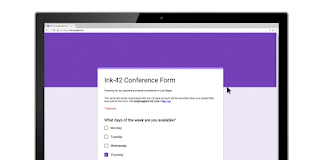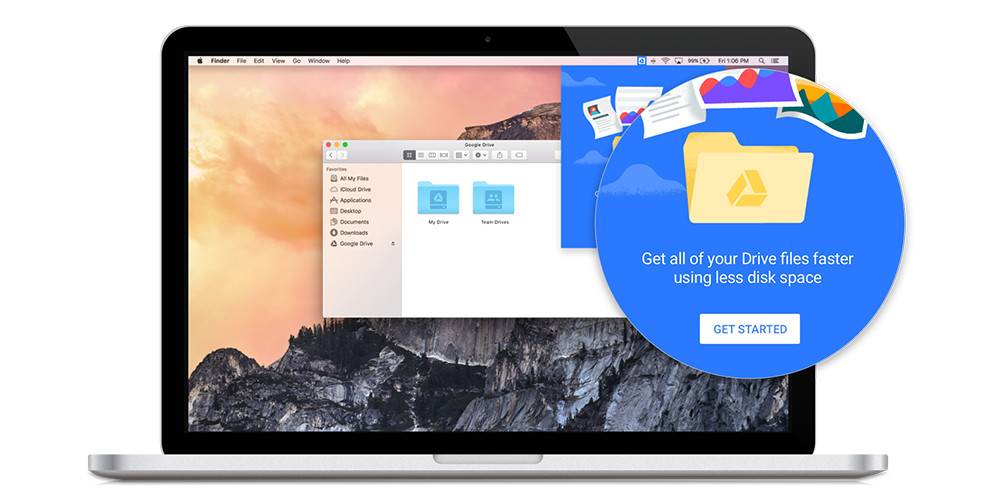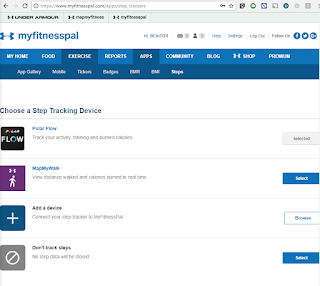Our team at Interlock IT has years of experience leading G Suite training sessions for numerous clients like Roche, and Ryerson University.
Roche contracted the team at Interlock IT to ensure that all new employees are more productive in their job. Roche has eliminated traditional windows file shares and gone completely to Google Drive for file storage, saving millions of dollars. No complicated VPNs are required and staff are confident they are using the latest version of the document in Google Drive versus a potentially out of date email file attachment.
Ryerson University implemented G Suite in 2012 but faculty and administrative users were slow to completely adopt Google Drive, Docs, and Sheets. The courses led by our Interlock IT team at Ryerson have received excellent feedback and are in high demand. You can view a sample agenda that was posted publicly on the Ryerson University website here. Our training has helped Ryerson eliminate traditional windows file servers and move completely to the security and simplicity of Google Drive with unlimited storage in the cloud.
If you increase the adoption and usage of G Suite you'll be rewarded with competitive advantages like:
- A culture of collaboration with Google Docs, Google Drive, Google Chat, and Google Meet
- Reduced communications and travel costs through Google Meet and Chat by eliminating third party video and audio conferencing solutions
- Better control of your data through centralized security and user management
- Elimination of risky and un-managed shadow IT solutions for file sharing and communications like Dropbox and Skype
- Reduced IT support costs from the simplicity of 100% web browser based solutions and no desktop software to manage
We've seen numerous situations in our large G Suite customer base where training on the G Suite collaboration tools has completely transformed the way people work. Consider one example: a chain of retail stores switched from Excel to Google Sheets for their daily store sales reports. Each store manager would update their own Excel spreadsheet at the end of the day, then email the file attachment to a staff member for consolidation and reporting for management. Now with Google Sheets all managers can edit one master consolidated reporting sheet at once and the management team can see on their screens the real time updates. Not only did they eliminate the cumbersome process of single user editing of sheets but they can now securely view the reports on any mobile device or web browser plus make comments and assign action items to store managers right inside the sheet.
How many of your end users know how to use powerful workflow tools like "Action Items" within Google Docs and Google Sheets?
Google Forms is another included tool that is excellent for collecting data like headshots plus an automatic count of shirt sizes for an upcoming event. Just like all other Google Drive tools multiple users can collaborate simultaneously on the creating of the form and see the form results and charts update in real time.
It's clear that end user training on G Suite has a rapid return on investment through increased productivity and adoption. We frequently hear feedback like "Wow. I had no idea how much G Suite can do." End user training even helps your employees be more productive in their personal life since the world's most popular personal email solution Gmail, with over 1 billion monthly active users contains almost all of the same functionality.
Please contact us at Interlock IT for more information on G Suite training and adoption services!