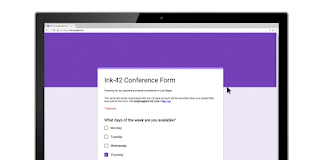We are happy to share this achievement! Interlock IT wins Copper Customer First Partner Award. Whether it's a customization of your company workflow, integration or going live plan, our team is always here to help you get it done. Click here to find out how we can help.
Interlock IT Inc. - moving businesses to the cloud since 2009
Wednesday, March 10, 2021
Tuesday, July 2, 2019
Google Calendar Exporting / Importing
Google to Google Calendar Migration
In some scenarios it is necessary to migrate Google Calendar data manually between two Google accounts.
Usually, this is very simple.
Exporting from Google Calendar
- Open Google Calendar on the source account
- Go to Calendar settings > Import & Export
- Click Export, and a ZIP file with all calendars will download to your computer
- Extract the ZIP file, noting there is a separate .ics file for each calendar
Importing to Google Calendar
- Open Google Calendar on the target account
- If they don't already exist, create an appropriate target calendar for each calendar you will import to this account. Note, often you may not want to bring the primary calendar of the source account into the primary calendar of the target account.
- Go to Calendar settings > Import & Export
- Select the .ics file you intend to import
- Select the appropriate target calendar
- Click Import
Dealing with large calendars that fail to import
In many cases, a larger calendar will fail to import. This is because of limitations in Google Calendar's import capabilities. The solution is to manually divide the .ics file into several files, importing each separately. Usually, if each file is under 2.5mb it will import without issues, but in some cases you will need to split the files smaller.
Notepad++ is used in the example below.
Open the .ics file in Notepad++ and identify the headers, events, and footers of the .ics file. The headers are every part of the file that come before the first event, and the footers are every part that come after the last event. Everything encapsulated within "BEGIN: VEVENT" and "END:VEVENT" is an individual event. See screenshot below for example of Header, Event, and Footer sections.
The concept of splitting the file is quite simple. We want to create multiple files with the Header and Footer sections intact, while splitting the event content across each of our multiple files, keeping each individual event intact. This is where Notepad++ comes in handy, since it gives you a line reference to the left of each line, so you can keep track of which events you are including in each file.
These example instructions assume you want to split a single .ics file into 2 files:
- Open the original .ics file and identify the headers.
- Create two new blank .ics files (name them appropriately to keep track of them) and paste the headers into each file.
- From the original .ics file, select roughly the first half of events by starting at the first line with "BEGIN:VEVENT" and choosing a line that contains "END:VEVENT" somewhere near the middle of the file. Copy-paste this into the first new .ics file.
- From the original .ics file, select the next half of events after the data you copied, which should be the next event beginning with "BEGIN:VEVENT" all the way to near the end of the file, the last line that contains "END:VEVENT". Copy-paste this into the second new .ics file.
- Open the original .ics file and identify the footers.
- Copy-paste the footers to the end of each of the new .ics files.
- Save both of your new files and proceed to import them one-by-one.
If you have questions or if you would like someone from our team to handle this for you, you can fill out this form.
Labels:
G Suite,
Google Calendar,
Google Cloud Partner
Tuesday, February 12, 2019
Go paperless with the Google Drive App on your smartphone
Scan with the Google Drive App and go paperless
Is your wallet or purse stuffed with various receipts you need to later organize and expense or post into your accounting software? Have you lost important receipts? Do you put documents or receipts into an envelope or tray for your accountant?.
With the Google Drive app, you can create a paperless electronic workflow and gain the peace of mind of never losing receipts or documents again.
After scanning a file, Google Drive will automatically index all text (and images), for easy searching. Google Drive is scary smart at searching your pdf file and image contents using machine learning and Optical character recognition (OCR). Google is a world leader in machine learning technology so Google Drive’s ability to recognize images that contain a dog or a brand of car for instant search results constantly improves.
Labels:
Android,
Automatic indexing,
Drive Scan,
G Suite,
Google Drive,
images,
iOS,
OCR,
Paperless,
Receipts,
text
Sunday, January 20, 2019
New pricing for G Suite Basic and Business FAQ for Canada and USA
Google G Suite prices have remained the same for more than a decade despite providing a continuous stream of customer focused innovation and adding over a dozen new services.
If you are buying G suite from Google directly or through another Google Cloud Partner please visit this blog post to learn how to lock in today's pricing for 1 more year for significant savings!
We've created this FAQ to help customers understand the pricing changes and will continue to update it as new information becomes available for Canadian and USA customers in CAD and USD.
On January 16th, 2019 Google Cloud Announced price increases that will take effect April 2nd, 2019.
The new prices in USD and CAD are below:
Enterprise Edition prices remain the same.
You can find the current USD pricing and an overview of what's contained in each edition here: https://gsuite.google.com/pricing.html
A detailed comparison of the G Suite editions is here: https://gsuite.google.com/compare-editions/
The $50/user/year G Suite Basic Annual plan which was a 20% discount over the $5/user/month ($60/user/year) Flex plan has been eliminated. Annual and Monthly Flex plans now cost the same overall per year. There will no longer be a discount for locking into an Annual plan.
For customers on Annual plans the discount will apply to the full first year of renewals occurring April 2nd, 2019 until December 31st, 2019. Renewals prior to April 2nd, 2019 will not see a price increase until renewal in 2020. Annual plan customers cannot renew early/reset their contract term unless they upgrade to Business or Enterprise. Annual CAD renewals after December 31st, 2019 will not receive the regional discount.
Upgrading from Basic to Business Edition is actually a great option to reset your contract term and lock in the $10/user/month pricing for 1 more year. G Suite Business with Team Drives and Unlimited Storage is giving our customers freedom from traditional Windows file shares and other non-integrated, non-cloud storage solutions.
Canadian and US customers paying in USD will not receive any regional or transition discounts either direct or through partners.
The good news is that our Interlockit.com customers currently on the monthly Flex plans have the additional option to switch to an annual plan before the April 2nd price increase and lock in today's Basic Edition for $50/user/year or Business Edition for $120/user/year for a full year.
Unlike Interlockit.com customers, those buying directly from Google on monthly Flex do not have the option to switch to an annual plan before the price increase and save as much as 62% for 1 year.
If you know of organizations buying G Suite from Google directly please refer them to us at Interlockit.com so we can also save them significant money for 1 more year!
If you are buying G suite from Google directly or through another Google Cloud Partner please visit this blog post to learn how to lock in today's pricing for 1 more year for significant savings!
We've created this FAQ to help customers understand the pricing changes and will continue to update it as new information becomes available for Canadian and USA customers in CAD and USD.
On January 16th, 2019 Google Cloud Announced price increases that will take effect April 2nd, 2019.
The new prices in USD and CAD are below:
| G Suite Edition | USD (per user/month) | CAD (per user/month) |
| Basic | $6 | $7.80 |
| Business | $12 | $15.60 |
| Enterprise | $25 | $34.00 |
Enterprise Edition prices remain the same.
You can find the current USD pricing and an overview of what's contained in each edition here: https://gsuite.google.com/pricing.html
A detailed comparison of the G Suite editions is here: https://gsuite.google.com/compare-editions/
The $50/user/year G Suite Basic Annual plan which was a 20% discount over the $5/user/month ($60/user/year) Flex plan has been eliminated. Annual and Monthly Flex plans now cost the same overall per year. There will no longer be a discount for locking into an Annual plan.
Customers purchasing G Suite in Canadian Dollars (CAD) on either Annual or Monthly Flex plans directly from Google or from a reseller (confirmed January 22nd) will receive a limited time regional discount for the first year below:
| G Suite Edition | Ends April 1st, 2020 (per user/month) | Starts April 2nd, 2020 (per user/month) |
| Basic | $7.02 CAD (10% discount) | $7.80 CAD (regular price) |
| Business | $13.26 CAD (15% discount) | $15.60 CAD (regular price) |
For customers on Annual plans the discount will apply to the full first year of renewals occurring April 2nd, 2019 until December 31st, 2019. Renewals prior to April 2nd, 2019 will not see a price increase until renewal in 2020. Annual plan customers cannot renew early/reset their contract term unless they upgrade to Business or Enterprise. Annual CAD renewals after December 31st, 2019 will not receive the regional discount.
Upgrading from Basic to Business Edition is actually a great option to reset your contract term and lock in the $10/user/month pricing for 1 more year. G Suite Business with Team Drives and Unlimited Storage is giving our customers freedom from traditional Windows file shares and other non-integrated, non-cloud storage solutions.
Canadian and US customers paying in USD will not receive any regional or transition discounts either direct or through partners.
The good news is that our Interlockit.com customers currently on the monthly Flex plans have the additional option to switch to an annual plan before the April 2nd price increase and lock in today's Basic Edition for $50/user/year or Business Edition for $120/user/year for a full year.
Unlike Interlockit.com customers, those buying directly from Google on monthly Flex do not have the option to switch to an annual plan before the price increase and save as much as 62% for 1 year.
If you know of organizations buying G Suite from Google directly please refer them to us at Interlockit.com so we can also save them significant money for 1 more year!
How to save money and delay the G Suite price increase
On January 16th, 2019 Google Cloud Announced price increases that will take effect April 2nd, 2019.
Organizations currently purchasing G Suite Basic for $50 on an annual plan in USD are facing a 44% price increase effective April 2nd, 2019.
The new prices in U.S. Dollars (USD) and Canadian Dollars (CAD) are below:
Organizations currently purchasing G Suite Basic for $50 on an annual plan in USD are facing a 44% price increase effective April 2nd, 2019.
The new prices in U.S. Dollars (USD) and Canadian Dollars (CAD) are below:
| G Suite Edition | USD (per user/month) | CAD (per user/month) |
| Basic | $6 | $7.80 |
| Business | $12 | $15.60 |
| Enterprise | $25 | $34.00 |
If your organization is currently buying G Suite Basic or Business Edition directly from Google on a monthly Flex plan you can switch to an Annual subscription through us at Interlockit.com before the price increase date and keep the old pricing for 1 whole year!
In addition, if your G Suite plan with Google direct is an annual commitment, switching to us at Interlockit.com as your partner will reset the annual contract start date to the date of the transfer letting you keep the old pricing for another year!
The potential savings of resetting your contract date are huge and there is zero interruption to your G Suite service. It's just a back end billing change. You are never locked in and can return to buying direct from Google after the 1 year is up but we expect you'll enjoy our excellent G Suite technical support team and stay on board with us.
Another great way to reset your contract date and lock in the savings is to upgrade to G Suite for Business Edition at the current $10/user/month or $120/user/year price on an annual contract. Your annual Basic contract gets terminated on the day of the upgrade effective resetting your term and locking in the old pricing for 1 year. Click here for the G Suite editions overview and a detailed comparison. G Suite Business with Team Drives and Unlimited Storage is giving our customers freedom from traditional Windows file shares and other non-integrated, non-cloud storage solutions.
Currently G Suite Basic on an annual plan is $50/user/year and G Suite Business is $120/user/year. These prices will increase to $72/user/year and $144/user/year respectively on April 2, 2019
Interlockit.com can save you $22 USD/user on Basic and $24 USD/user on Business Edition for 1 year. The savings on Canadian Dollar (CAD) G Suite plans can be even higher!
Contact us at Interlockit.com to learn more about what your cost savings could be.
Monday, November 19, 2018
Google Introduces Work Insights and the Investigation Tool
Have you ever wondered if your G Suite subscription is actually being put to good use?
Work Insights is a new tool to that lets you see how much impact G Suite is making on your organization. It does this by showing you data on which teams are using G Suite and which apps they use frequently, how they are using the apps to collaborate, how much time the teams are spending in meetings, and much more. Essentially, Work Insights gives you an overview of how G Suite enables your team members to work together.
 |
| Photo source: G Suite Updates Blog |
 |
| Photo source: G Suite Updates Blog |
Currently in beta, Work Insights is available to organizations subscribed to G Suite Enterprise or Enterprise for Education. G Suite admins who want to try it now can fill out the Beta Test Application form.
Are you aware of potential security risks within your G Suite domain?
Google understands every organization's need for simplified security management. The security center, which they introduced earlier this year, brings together security analytics, actionable insights, and best practice recommendations. Recently, they announced the general availability of the new investigation tool which integrates remediation to the prevention and detection features of the security center. G Suite admins can use the new investigation tool to identify suspicious device activity, find out if classified Google Drive documents have been shared to outsiders and hence cut access, remove emails that can compromise account security, and more.
 |
| Photo source: G Suite Updates Blog |
The investigation tool has a simple user interface. Admins can identify threats and take action with a few clicks--no need to analyze logs or run complex scripts.
The investigation tool is now available to G Suite Enterprise customers.
References
Gain deeper organizational insights and take action with new G Suite features [Web blog post]. (2018, September 18). Retrieved September 23, 2018, from https://gsuiteupdates.googleblog.com/2018/09/gain-deeper-organizational-insights-and.html
Sawers, P. (2018, September 18). G Suite’s new Work Insights tool reveals adoption and collaboration rates within your company [Web blog post]. Retrieved September 23, 2018, from https://venturebeat.com/2018/09/18/g-suites-new-work-insights-tool-reveals-adoption-rates-and-collaboration-within-your-company/
Wednesday, August 22, 2018
The power of cloud integration for business IT systems
Before cloud computing existed, data used to reside in individual stores, on different computers, and sometimes within very different ecosystems. Users would have a record for a client in accounting, another in the order entry system, and another in a database of leads. Even emails were hosted on individual machines with only a local access point. To make matters even more complicated, none of these systems would automatically synchronize or intercommunicate; it was a virtual mess!
Thankfully many business systems today operate in the cloud allowing users to, for example, pull emails from a customer relationship management (CRM) system (like Copper) and with a single click, dial a contact via RingCentral which logs the interaction for productivity reporting and follow ups. Since data now has the ability to flow freely between software, it doesn't make sense for it to live in individual stores any longer. Think of software integration like bridges in a city, allowing traffic to flow freely from one place to another.
Our team at Interlock IT advocates a simplified workflow which eases integration between all of your business systems – phone, email, and software. For instance, allowing calls to be logged in your CRM both in and out of the office, and emails automatically synced to client records in your CRM and accounting software. Our skilled team can perform custom integrations with many other solutions that we may not necessarily resell. Our use of Google App Engine instead of hosted servers and the pervasiveness of modern Open API's with cloud software means integrations are low cost, secure, reliable, and near realtime. Gone are the error prone days of file exports to hard drives and batch import processes that frequently failed due to data structure changes. Modern API's flow through the software business logic layer to prevent issues like posting unbalanced accounting entries. Database or file level integration methods of the past often required duplication of this critical error checking logic and would fall behind as the core software business logic changed.
To illustrate an example of cloud integration, we use Hubdoc to automatically push our monthly phone bill to Xero which codes it to the correct expense account. It attaches the pdf image of the invoice and also saves a copy to our Google Drive where we can take advantage of the world's best search engine to instantly find it again. Enabling auto-pay with our provider allows us to simply let Xero's automatic downloading of bank transactions find the matching payment and mark it as paid. There is zero traditional human data entry required, which in return allows us to use that time towards more important tasks like following up with our customers.
Unfortunately many businesses still use obsolete (non-cloud) IT software that is inherently inefficient and expensive. Even custom integrations of legacy software is generally designed hastily to fill a need but isn't a permanent fix. This usually involves data that is only accessible from one computer and often by only one user at a time, not remotely and collaboratively. In the era of cloud computing, these sort of 'patch-ups' aren't necessary. Cloud computing has opened the doors for powerful software integrations that yield far superior results when it comes to productivity and efficiency. If there's a cloud application that your business needs to integrate, our team is ready to design and deploy it. Contact us today to find out more about how you can unify your workflow and improve your business IT system!
Thankfully many business systems today operate in the cloud allowing users to, for example, pull emails from a customer relationship management (CRM) system (like Copper) and with a single click, dial a contact via RingCentral which logs the interaction for productivity reporting and follow ups. Since data now has the ability to flow freely between software, it doesn't make sense for it to live in individual stores any longer. Think of software integration like bridges in a city, allowing traffic to flow freely from one place to another.
To illustrate an example of cloud integration, we use Hubdoc to automatically push our monthly phone bill to Xero which codes it to the correct expense account. It attaches the pdf image of the invoice and also saves a copy to our Google Drive where we can take advantage of the world's best search engine to instantly find it again. Enabling auto-pay with our provider allows us to simply let Xero's automatic downloading of bank transactions find the matching payment and mark it as paid. There is zero traditional human data entry required, which in return allows us to use that time towards more important tasks like following up with our customers.
Friday, July 20, 2018
Fluidly Send Mails in Gmail By Mentioning Your Contact With The @ Symbol
If you're used to tagging your friends on Facebook, Twitter, or Instagram by typing @ + <your friend's name>, then surely you'll like this new feature in the New Gmail. When writing an email, you can mention your contact by typing the @ symbol and then the name of your correspondent in the body of the email.
Gmail will show a list of contacts as you type the name, and you can use the Up or Down arrow key and hit Enter to select the contact. The name will appear as a hyperlinked text in the body of the message and populate the To: field.
This trick only works with people you've already contacted, and only in the New Gmail interface. It's still a helpful feature nevertheless.
G Suite admins can enable the New Gmail in the Admin Console:
G Suite users and regular Gmail users can opt in on the feature by clicking on the gear icon in their mailbox and then choosing the option "Try the new [Yourdomainname] Mail" or "Try the new Gmail".
If you spend your time mostly on writing emails, then this cool feature should allow you to be more productive. Go ahead, try it now!
Gmail will show a list of contacts as you type the name, and you can use the Up or Down arrow key and hit Enter to select the contact. The name will appear as a hyperlinked text in the body of the message and populate the To: field.
This trick only works with people you've already contacted, and only in the New Gmail interface. It's still a helpful feature nevertheless.
G Suite admins can enable the New Gmail in the Admin Console:
- Go to Apps > G Suite > Gmail.
- Under User settings, scroll down to "New Gmail Early Adopter Program" and select "Allow my users access to the new Gmail UI and features".
- Save.
G Suite users and regular Gmail users can opt in on the feature by clicking on the gear icon in their mailbox and then choosing the option "Try the new [Yourdomainname] Mail" or "Try the new Gmail".
If you spend your time mostly on writing emails, then this cool feature should allow you to be more productive. Go ahead, try it now!
Thursday, May 3, 2018
Canadian G Suite customers can now create Hangouts Meet meetings with US dial-in phone numbers
On April 23rd, 2018 Google announced the availability of dial-in phone numbers for Hangouts Meet. Previously this feature was only available with G Suite Enterprise subscriptions for $25 USD/user/month. Enterprise users still get the added benefit of international dial-in numbers and a 50 user versus 25 user per meeting limit.
The US based dial-in conference numbers work for all G Suite Basic and Business customers for no additional cost. This is awesome news!
We want to highlight that it works great for Canadian organizations too! Most of our customers have flat rate long distance plans in North America so a US based dial-in number is typically of no concern.
If you haven't yet tried Hangouts Meet you're missing out. It's far superior to Skype and even superior to most expensive commercial video conferencing solutions. You can equip your boardroom for high quality video conferencing with Google Hangouts Meet Hardware.
As always feel free to contact us at Interlockit.com with any questions!
The US based dial-in conference numbers work for all G Suite Basic and Business customers for no additional cost. This is awesome news!
We want to highlight that it works great for Canadian organizations too! Most of our customers have flat rate long distance plans in North America so a US based dial-in number is typically of no concern.
If you haven't yet tried Hangouts Meet you're missing out. It's far superior to Skype and even superior to most expensive commercial video conferencing solutions. You can equip your boardroom for high quality video conferencing with Google Hangouts Meet Hardware.
As always feel free to contact us at Interlockit.com with any questions!
Tuesday, April 10, 2018
G Suite End User Training and Adoption
Are you an existing G Suite customer that would like to see increased adoption of your software? Do many of your G Suite users only know the basics of how to send emails and manage their calendar? If so, it's time to invest in end user training.
Our team at Interlock IT has years of experience leading G Suite training sessions for numerous clients like Roche, and Ryerson University.
Roche contracted the team at Interlock IT to ensure that all new employees are more productive in their job. Roche has eliminated traditional windows file shares and gone completely to Google Drive for file storage, saving millions of dollars. No complicated VPNs are required and staff are confident they are using the latest version of the document in Google Drive versus a potentially out of date email file attachment.
Ryerson University implemented G Suite in 2012 but faculty and administrative users were slow to completely adopt Google Drive, Docs, and Sheets. The courses led by our Interlock IT team at Ryerson have received excellent feedback and are in high demand. You can view a sample agenda that was posted publicly on the Ryerson University website here. Our training has helped Ryerson eliminate traditional windows file servers and move completely to the security and simplicity of Google Drive with unlimited storage in the cloud.
If you increase the adoption and usage of G Suite you'll be rewarded with competitive advantages like:
Our team at Interlock IT has years of experience leading G Suite training sessions for numerous clients like Roche, and Ryerson University.
Roche contracted the team at Interlock IT to ensure that all new employees are more productive in their job. Roche has eliminated traditional windows file shares and gone completely to Google Drive for file storage, saving millions of dollars. No complicated VPNs are required and staff are confident they are using the latest version of the document in Google Drive versus a potentially out of date email file attachment.
Ryerson University implemented G Suite in 2012 but faculty and administrative users were slow to completely adopt Google Drive, Docs, and Sheets. The courses led by our Interlock IT team at Ryerson have received excellent feedback and are in high demand. You can view a sample agenda that was posted publicly on the Ryerson University website here. Our training has helped Ryerson eliminate traditional windows file servers and move completely to the security and simplicity of Google Drive with unlimited storage in the cloud.
If you increase the adoption and usage of G Suite you'll be rewarded with competitive advantages like:
- A culture of collaboration with Google Docs, Google Drive, Google Chat, and Google Meet
- Reduced communications and travel costs through Google Meet and Chat by eliminating third party video and audio conferencing solutions
- Better control of your data through centralized security and user management
- Elimination of risky and un-managed shadow IT solutions for file sharing and communications like Dropbox and Skype
- Reduced IT support costs from the simplicity of 100% web browser based solutions and no desktop software to manage
We've seen numerous situations in our large G Suite customer base where training on the G Suite collaboration tools has completely transformed the way people work. Consider one example: a chain of retail stores switched from Excel to Google Sheets for their daily store sales reports. Each store manager would update their own Excel spreadsheet at the end of the day, then email the file attachment to a staff member for consolidation and reporting for management. Now with Google Sheets all managers can edit one master consolidated reporting sheet at once and the management team can see on their screens the real time updates. Not only did they eliminate the cumbersome process of single user editing of sheets but they can now securely view the reports on any mobile device or web browser plus make comments and assign action items to store managers right inside the sheet.
How many of your end users know how to use powerful workflow tools like "Action Items" within Google Docs and Google Sheets?
Google Forms is another included tool that is excellent for collecting data like headshots plus an automatic count of shirt sizes for an upcoming event. Just like all other Google Drive tools multiple users can collaborate simultaneously on the creating of the form and see the form results and charts update in real time.
It's clear that end user training on G Suite has a rapid return on investment through increased productivity and adoption. We frequently hear feedback like "Wow. I had no idea how much G Suite can do." End user training even helps your employees be more productive in their personal life since the world's most popular personal email solution Gmail, with over 1 billion monthly active users contains almost all of the same functionality.
Please contact us at Interlock IT for more information on G Suite training and adoption services!
Wednesday, March 21, 2018
Google G Suite Hangouts Chat vs Slack
On February 28th, 2018 Google made G Suite Hangouts Chat available to everyone. We've been using it in house for many months as part of the Early Adopters program and found it to be an excellent team collaboration tool. Hangouts Chat is seen as a competitor to Slack which we've implemented for some of our customers. It can also be compared to services like Microsoft Teams, Workplace by Facebook, and HipChat.
Note that Hangouts Chat should not be confused with Google Hangouts which is what most Google Search results will compare Slack to. Google Hangouts has been available for many years and is an instant messaging and video conferencing solution but lacks the chat rooms in the style of Slack.
Some of our favourite cloud applications have released integrations to Hangouts Chat such as Copper CRM and Xero Accounting Software.
Many of our customers are already using Slack which is well integrated to Google Drive, Google Hangouts, and Google Calendar. So a common question is should G Suite customers stick with Slack or switch to Hangouts Chat?
Let's compare:
Source: Google Sheet Comparison
At Interlock IT we have experience programming integrations to Slack such as auto creating or updating a Google Sheet from within a Slack channel.
Both products have their advantages and disadvantages. Switching a significant user base over to Hangouts Chat from Slack could be challenging. But if your team hasn't started with Slack, Google is offering an excellent ready to go solution for no additional cost.
Certainly feel free to reach out to us with questions, comments, or custom integration needs at Interlock IT.
Note that Hangouts Chat should not be confused with Google Hangouts which is what most Google Search results will compare Slack to. Google Hangouts has been available for many years and is an instant messaging and video conferencing solution but lacks the chat rooms in the style of Slack.
Some of our favourite cloud applications have released integrations to Hangouts Chat such as Copper CRM and Xero Accounting Software.
Many of our customers are already using Slack which is well integrated to Google Drive, Google Hangouts, and Google Calendar. So a common question is should G Suite customers stick with Slack or switch to Hangouts Chat?
Let's compare:
| Hangouts Chat | Slack | |
| Price | $0 for existing G Suite customers https://gsuite.google.com/pricing.html | free or $8 to $15 per month per user with discounts available for annual plans https://slack.com/pricing |
| Single Sign On (SSO) | Yes - nothing to configure | Yes with $15/month Enterprise plan and some setup |
| Google Drive Integration | Yes | Yes - but permissions not integrated so must ensure document is shared with correct people to match channel |
| Google Calendar Integration | Yes - Including @Meet bot to book meetings with channel members when they're available | Yes - but not as feature rich |
| Google Hangouts Integration | Yes - Direct messages in Hangouts Chat are sent to users on Google Hangouts | Partial - only for opening a Hangouts video conference/meeting from within a channel. No direct message integration to Hangouts |
| Gmail Inbox Integration on web browser | Yes - New chat message indicator appears top right corner which helps bring users into Hangouts Chat organically from the user interface they use constantly | No - Users must open Slack to be notified of new messages |
| Mobile Apps | Android, iOS | Android, iOS |
| eDiscovery /Compliance | Yes - fully integrated to Google Vault so admins can set retention policies, search, and retain data for legal matters https://gsuiteupdates.googleblog.com/2018/02/google-vault-support-for-hangouts-chat.html | Partial - On Enterprise plan admins can export all data from a channel. Additional cost add-on tools are available that work with the Discovery API https://get.slack.help/hc/en-us/articles/204897248-Guide-to-Slack-data-exports |
| Conversation Threading | Yes. Built to always thread conversations keeping messages in context | Partial - Does not thread by default but users can choose to thread messages. https://get.slack.help/hc/en-us/articles/115000769927-Message-threads |
| Security | Supports all G Suite security features and admin settings such as two-factor authentication, mobile device management for remote wipe, security keys, etc. No separate user directory to manage. | Supports two-factor authentication but must be managed separately unless on Enterprise plan and logins are restricted to G Suite SSO. Users must be added/deleted separately. Remote wipe not available without third party apps |
| Languages | 28 supported | 5 supported |
| 3rd party integrations | Yes | Yes - certainly Slack's popularity and eco-system of add-ons has an advantage |
At Interlock IT we have experience programming integrations to Slack such as auto creating or updating a Google Sheet from within a Slack channel.
Both products have their advantages and disadvantages. Switching a significant user base over to Hangouts Chat from Slack could be challenging. But if your team hasn't started with Slack, Google is offering an excellent ready to go solution for no additional cost.
Certainly feel free to reach out to us with questions, comments, or custom integration needs at Interlock IT.
Thursday, March 1, 2018
G Suite Calendar Interop: share free/busy data between G Suite and Office 365!
Google has recently released a new version of Calendar Interop which includes the much-anticipated support for Office 365. In light of this--as well as the old version being deprecated--we have run into a few clients that found the available instructions a bit hard to follow.
That's where Interlockit.com comes in to save the day! We're getting straight into the technical details in this post, so put on your geek face and pour yourself a fresh coffee before jumping in.
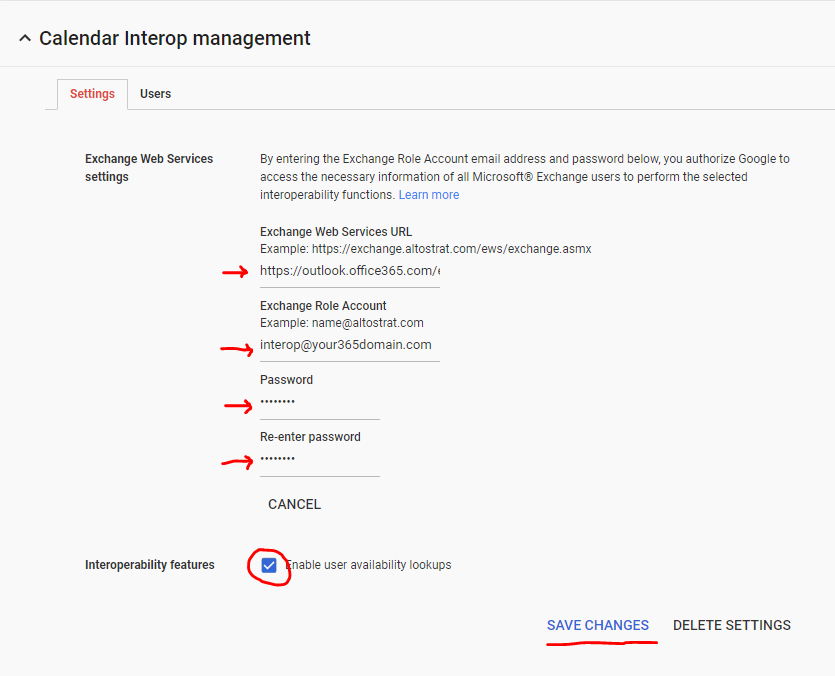


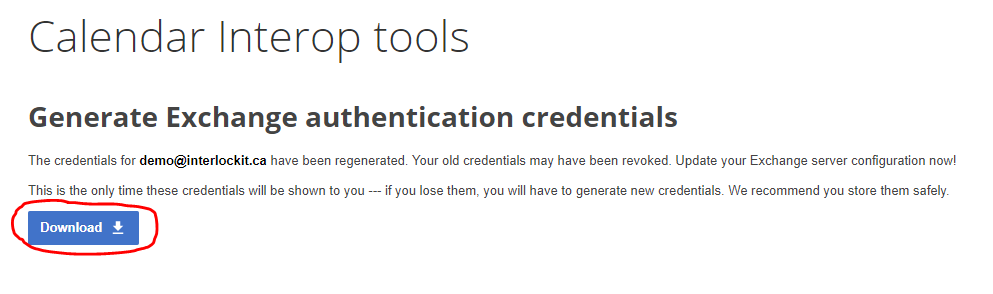

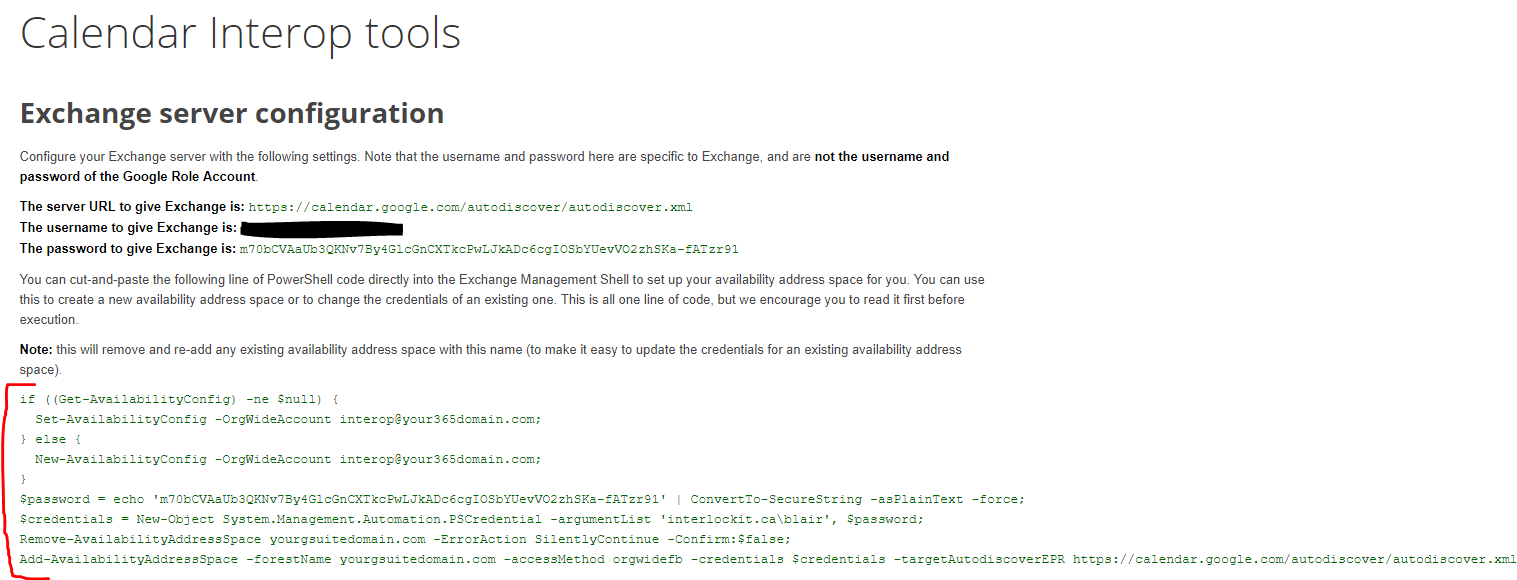
That's where Interlockit.com comes in to save the day! We're getting straight into the technical details in this post, so put on your geek face and pour yourself a fresh coffee before jumping in.
Prerequisites!
- Access to a G Suite Super Admin account.
- Access to an Office 365 Global Admin account.
- One spare G Suite license to use as a role account.
- You will need to know how to connect to Exchange Online Powershell and run simple powershell commands.
- Users must not have matching accounts in both G Suite and Office 365; both systems will prioritize internal users and ignore Calendar Interop if an internal user is found during lookup.
Create role account
In order to facilitate sharing of calendar information between your G Suite and Office 365 tenant, a role account must exist on each side.
On G Suite
- Sign into your Google Admin Console and go to the Users section.
- Configure a new regular user account (no admin privileges) with an email address of your choosing. I recommend “interop@yourgsuitedomain.com”.
- It is recommended this account be used exclusively for calendar interop.
- Go ahead and set a permanent password right away and keep it ins a safe place. We will need to log in to this account to complete steps later in this guide.
*tip: leave the Admin Console open until you have completed this guide, as you will need it in following steps.
On Office 365
- Configure a new mail-enabled user (no additional privileges) using the New-MailUser cmdlet in Exchange Online Powershell. Example:
New-MailUser -Name "Calendar Interop" -ExternalEmailAddress interop@externaldomain.com -MicrosoftOnlineServicesID interop@your365domain.com -Password (ConvertTo-SecureString -String ‘yourpassword' -AsPlainText -Force)
- The name can be anything, so be descriptive.
- This email address must not exist in Office 365 as a user or contact. The role account shouldn’t need to receive mail, so it doesn’t really matter what address you use here.
- This email address must use an accepted domain in Office 365. This address will not accept mail, but behaves like the user ID for the role account on your tenant.
- Set any password you like. It must be within ‘single-quotes’.
- It is recommended this account be used exclusively for calendar interop.
*tip: leave Powershell open until you have completed this guide, as you will need it in following steps.
Create an Office 365 availability configuration
In order to give our Office 365 role account the ability to feed free/busy data to G Suite, we must create a new availability configuration and assign it to the role account using the New-AvailabilityConfig cmdlet in Exchange Online Powershell:
New-AvailabilityConfig -OrgWideAccount “Calendar Interop”
Make sure you use the same name in quotes used when first setting up the Office 365 role account.
Configure the G Suite admin console
- Sign into your Google Admin Console and navigate to Apps > G Suite > Calendar
- Scroll down and expand the “Calendar Interop Management” section.
- Fill in the Exchange Web services URL for Office 365:
https://outlook.office365.com/ews/exchange.asmx - Enter the Exchange role account’s user ID (in our case, interop@your365domain.com).
- Enter the Exchange role account’s password.
- Check the box for “Enable user availability lookups”.
- Click “SAVE CHANGES”
Add the availability address space in Office 365
- From your G Suite admin account, open Google’s Credential Generation Tool. Check the box, and click “Generate new credentials”
- When prompted, sign in with the G Suite role account you created earlier. It will ask for permission to access calendar data. Click “Allow”.
- Click “Download”, and save the credentials.dat file somewhere safe--you will not be able to retrieve this file again in the future without breaking the setup, requiring you to repeat all the steps in this section.
- Open the Configuration Tool
- Click “Choose File” and select the credentials.dat file you downloaded in an earlier step.
- Select “Exchange 2013 or newer, including Office 365”
- Enter the user ID of the Office 365 role account, in this example we are using “interop@your365domain.com”
- Enter your G Suite domain in the field asking which address space you wish to add to exchange. In this example we are using “yourgsuitedomain.com”.
- Click “Show Exchange Setup”.
- You will be presented with the following page:
- Copy-paste the above section of green text into Exchange Online Powershell. You may need to hit “Enter” once each command completes, until all the commands have been run.
Create contacts for your G Suite users in Office 365
In order for Office 365 to display the free/busy data for a G Suite user, that user must be represented as a contact in the Office 365 system:
- You can add contacts manually in the Office 365 Admin center under the “Users > Contacts” section.
- You can use Exchange Online powershell to do bulk updates of contacts if needed.
You’re all set!
Now you can create a test event in a G Suite user account and an Office 365 user account respectively, to test that each are able to see the free/busy indicator of the other.
*tip: it may take a few hours for the Exchange Online settings in Office 365 to propagate, so if your initial tests don’t work, wait a few hours and try again before taking troubleshooting measures.
Google provides a Troubleshooting tool but it is limited in functionality. If you get lost, give me a shout over at Interlockit.com and we'll get you sorted in no time!
Now, don't you feel like you deserve another coffee?
Subscribe to:
Comments (Atom)