Hopefully this post can help you achieve your weight loss and fitness goals by using technology to integrate daily activity level, exercise, and calorie tracking. Did you know that you can even sync your Polar Training Results and Training Targets into your G Suite for Business Google Calendar? This is a great example of IOT (Internet of Things) where multiple devices and software can work together elegantly.
Background and issue
I've been running consistently for 3 years, despite experiencing every pain imaginable as I adapt my lifelong computer nerd body to running.One of my issues was being very hungry after a Sunday long run and knowing that I needed to eat some extra calories to refuel. What I didn't want to do is overeat and negatively impact my weight loss for the week. A fitness tracker live integrated to MyFitnessPal is a perfect solution to know how much to refuel and still achieve your weight loss goals.
Beginner tips
I recommend that beginners start with a couch to 5K program like C25K. I started with Runtastic and a Wahoo heart rate monitor in May 2015 which has similar beginner walk/run training programs. In fact, I've learned that easy slow running and keeping my heart rate below 130 for the majority of my training is a key to avoiding overuse injuries, consistently enjoying running, and race success. The hard push to 5K I used to do in University was inefficient and uncomfortable, and took the joy out of the sport.My 2018 Goals
- Lose 10 to 15 pounds of weight by April 30th
- Beat my half marathon personal record (PR) of 1:38:14
- Complete my first full marathon
My Technology Solution for fitness and calorie tracking
- Polar M430 for activity tracking (wrist based) all day heart rate monitoring.
- Polar Flow on smartphone and any web browser for charts, running index, and weight tracking.
- MyFitnessPal on smartphone and web for calorie tracking and weight tracking.
- Optional: Polar H10 chest strap heart rate sensor with Polar Beat for tracking competitive soccer where I can't wear a watch. It also provides more accurate heart rate tracking with the M430 versus its wrist monitoring.
- Optional: Strava on smartphone and web for Strava Live Segments and sharing your achievements with running or cycling friends.
- Optional: Polar Balance scale for automated logging of your weight.
 |
| Polar M430 |
| MyFitnessPal |
Setup and Configuration
The screenshots and setup below are specific to integrating Polar devices with MyFitnessPal but do some homework and you'll see that Garmin watches, Fitbits, Apple Watches and more can integrate your daily activity and training to MyFitnessPal too.
Connect Polar Flow App to MyFitnessPal
- On your smartphone open the Polar Flow App, Settings, and toggle on Connect MyFitnessPal. Follow the prompts to login and Authorize Polar to read and write to MyFitnessPal.
- Note that you can integrate your Polar Training Results and Polar Training Targets to your G Suite for Business or personal Google Calendar with the two toggles in the Polar App Settings (this setting is only available in the Polar Flow smartphone App).
- Alternatively, you can configure the MyFitnessPal integration via your web browser. Open https://flow.polar.com/settings, click the Connect button for MyFitnessPal and follow the prompts.
- Next, inside MyFitnessPal on the web turn on Polar Flow Step tracking via the menu bar Apps, Steps. This means both exercise tracked and your steps for the day will be included in the "Exercise" Calories of MyFitnessPal:
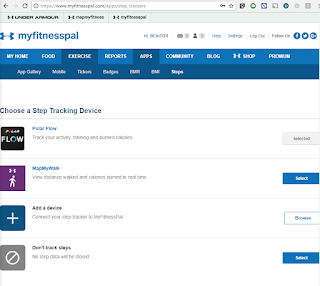
Usage
Once Polar Flow is integrated to MyFitnessPal you should see "Exercise" automatically updated in the MyFitnessPal App and on the web from Polar Flow:
The data in the screenshot above shows my daily target of 1500 calories not including exercise; my food logged so far today after my lunch and afternoon snack of 1146; and my calories burned from exercise and steps of 520; leaving 874 calories to eat for my dinner and evening snack. The 1500 calorie target may see too low but remember that this is before exercise and steps (plus, I'm a small guy).
The exercise calories of 520 consists of my run, stretching, and Polar's estimate of my steps for the day:
Tip: Be careful not to eat the example 195 calorie "Polar Flow Calorie Adjustment" on workout days. It assumes that you'll achieve your Polar tracked daily goal of 100% or about 10,000 steps in addition to your workout so it can be overstated on your workout days. Throughout the day you'll see it change based on actual steps whenever your Polar watch syncs to the Polar Flow App. If you review the prior day "Adjustment" calories for the first while you'll get a better feel for how your activity impacts the adjustment. The next day (after a morning sync from your watch) is it adjusted to actuals and the calorie adjustment can even go negative (if you enable this setting in MyFitnessPal) to account for a low level of activity outside of your workout recorded.
Your Progress/weight is also updated automatically from Polar Flow to MyFitnessPal by either using the Polar Scale or by manually updating your weight in Polar Flow on the web in Settings: https://flow.polar.com/settings. You could enter your weight in MyFitnessPal directly but updating it in Polar Flow helps keep its calorie burn calculations more accurate and updates MyFitnessPal anyway.
Conclusions
Just like we can integrate cloud software for our business customers you can integrate your consumer devices into your Google Calendar, MyFitnessPal, Strava, and more to take advantage of each product's unique strengths. With cloud based solutions of today, integration is easy and reliable. Long gone are the days of running complicated unreliable synchronization software on your desktop computer just to get emails on your Blackberry or Palm device, yet many small businesses still suffer through similar headaches with their business software and email systems.
Contact us today at Interlockit.com and let us remove your IT headaches and software integration challenges!



































